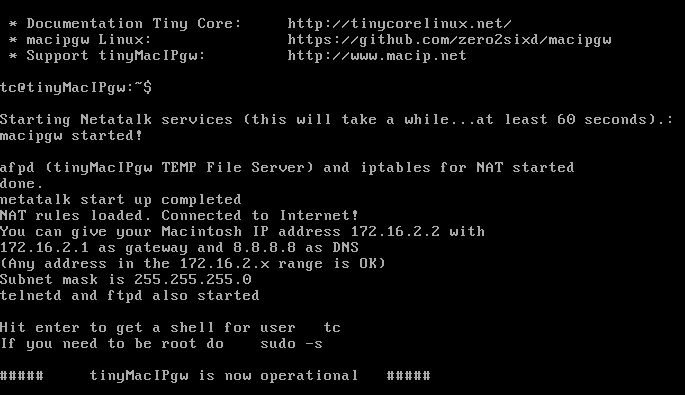The tinyMacIPgw 1.0 ISO
This version of MacIPgw, the so called tinyMacIPgw-1.0 is the newest product of MacIP.net, the web site totally dedicated to enable TCP/IP over AppleTalk (MacIP).
– The ISO with macipgw on it . Download below.
– A LocalTalk bridge. Can be hardware or software.
For hardware see: https://en.wikipedia.org/wiki/LocalTalk-to-Ethernet_bridge
For software solution see: http://68kmla.org/fo…&t=22036#p21405


An easy and hassle free way of getting your old Macintosh on the Internet.
This version comes as a very small .iso image (49MB). Just burn it on a CD or dump it on an USB stick and boot your hardware. So now you can run macipgw on any kind of (old)Intel machine without the need of running it as a virtual machine. You will have a MacIP gateway out of the box. Minimum recommended specs are a Pentium 2 or better and 512mb of ram.
An easy and hassle free way of getting your old Macintosh on the Internet.
To set up tinyMacIPgw as a live CD, follow these steps:
- Download http://cdn.macip.net/tinyMacIPgw-1.0.iso .
(md5sum ce6abbff80b053f24603a35a78fed24c – file size 49 MB) - Burn it the iso file on CD. Use ImgBurn on Windows or the Finder on OSX
- Boot your Intel machine from this CD
- Start up until usable. If Netatalk finds it difficult to see a network card it will tell you that auto start up has failed. In that case you can press enter and type macip with an <enter>. Netatalk will restart and find the correct network card. You will see the message:|
##### tinyMacIPgw is now operational #####”
To set up tinyMacIPgw as a live USB, follow these steps:
- Download http://cdn.macip.net/tinyMacIPgw-1.0.iso
(md5sum ce6abbff80b053f24603a35a78fed24c – file size 49 MB) - Put it on a USB stick. Can be as small as 64MB. Use Rufus on Windows or Etcher for Mac, Windows and Linux.
- Boot your Intel machine from this USB. Check in BIOS if USB boot is enabled.
- Start’s up until usable. If Netatalk finds it difficult to see a network card it will tell you that auto start up has failed. In that case you can press enter and type macip with an <enter>. Netatalk will restart and find the correct network card. You will see the message:|
##### tinyMacIPgw is now operational #####
About tinyMacIPgw:
- Tiny Core Linux ( see http://tinycorelinux.net )
- FULL NAT on the MacIP connection. You can now surf the Internet without any router configuration
- Auto login user tc. Just press <enter>
- sshd started at boot. You can login with ssh. Password for user tc is tcuser
User macipgw can also login with ssh. Password is: macipgw. If you like to be root login as root with password macipgw or do a sudo -s - ftpd started at boot. You can login with ftp. Anonymous ftp possible, use any password. Or use user macipgw. Password is also macipgw. The directory of the ftp daemon is also accessible for sharing disks with the chooser ( afpd)
- telnetd started at boot. You can login with telnet
- Host name resolution. You can point to gw.macip.net and it is resolved as 172.16.2.1 and you can point to mac.macip.net as your Macintosh with IP address 172.16.2.2
- Live ISO without hard disk. Remember that the disk is empty when your start up again. Only temporary file storage.
MacIPgw-AFP
Again out of the box AppleShare file sharing. For old school Macintosh . If you open the Chooser you will find the “tinyMacIPgw TEMP File Server”. On this server are three volumes called:
- Home directory of user ( macipgw or tc)
- tinyMacIPgw TEMP Disk
- tinyMacIPgw TEMP FTP Disk
For debugging you can see the log at /var/log/afpd.log.
tinyMacIPgw is also available as VM. With the VM you will have that files you upload are permanent available even after reboot.
To set up tinyMacIPgw as a virtual machine, follow these steps:
- Download and install VirtualBox.
- Download TinyMacIPgw.ova virtual machine.( md5sum b4b8fbcd6a61f3af0aac4a5b2a0b768e – file size 188MB)
- Open VirtualBox, and choose “Import Appliance…” from the File menu. Select the file you downloaded (TinyMacIPgw.ova).
- Click Import.
- When it’s done importing, click tinyMacIPgw VM, then click Settings, then click Network.
- Ensure that “Attached To:” is set to “…Bridged Adapter”.
- Click OK.
- Start him up! Select tinyMacIPgw and click on green arrow…Start.